Manufacturers
Manufacturers
To manage manufacturers, go to Catalog → Manufacturers.
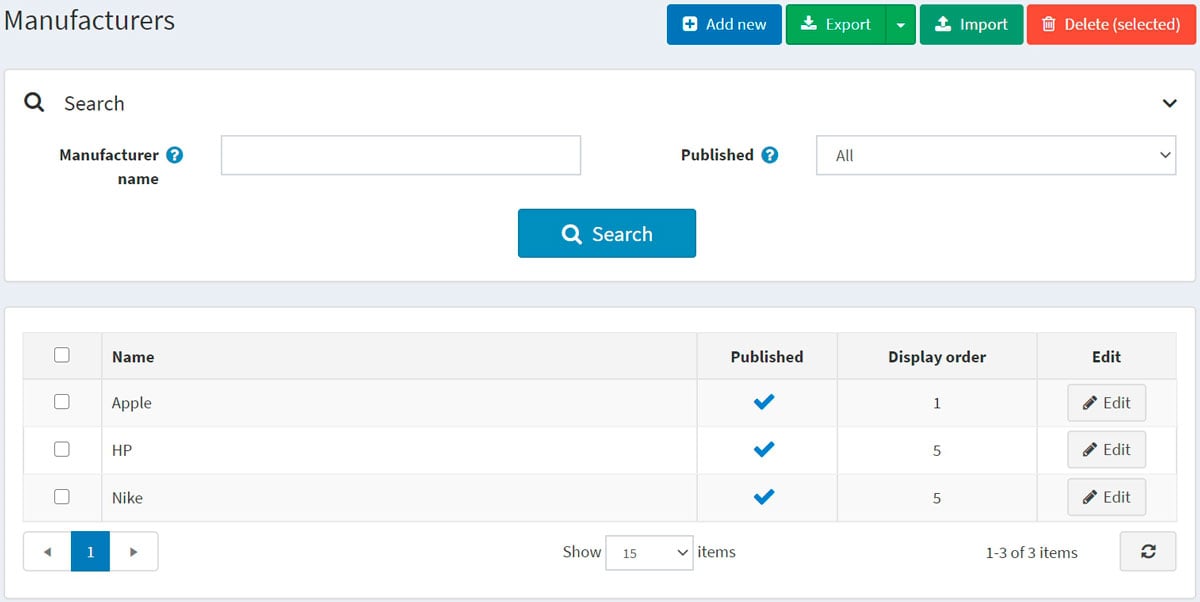
Search for a manufacturer in the Search panel by entering the Manufacturer name or its part, by the Published property or among all the manufacturers of a certain Store (if more than one store is enabled).
NOTE
To remove manufacturers from the list, select the items to be deleted and click the Delete (selected) button. You can export the manufacturers to an external file for backup purposes by clicking the Export button. After clicking the Export button, you will see the dropdown menu enabling you to Export to XML or Export to Excel.
Adding a new manufacturer
To add a new manufacturer, click the Add new button at the top of the page. The Add a new manufacturer window will be displayed.
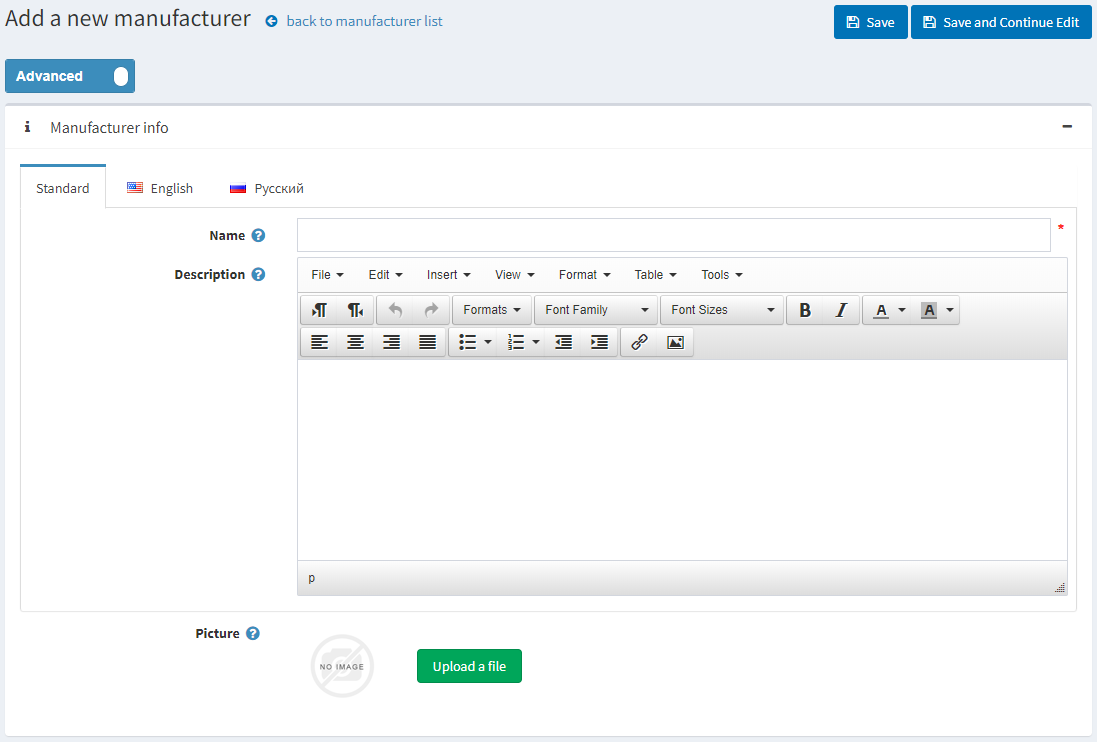
This page is available in two modes: advanced and basic. Switch to the basic mode, which only displays the main fields, or use the advanced mode displaying all the available fields.
Manufacturer info
In the Manufacturer info panel, define the following details:
- Name — this is the name of the manufacturer displayed in the catalog.
- Description — a description of the manufacturer. Use the editor for layout and fonts.
- Picture — an image representing the manufacturer. Upload the image from your device.
Display
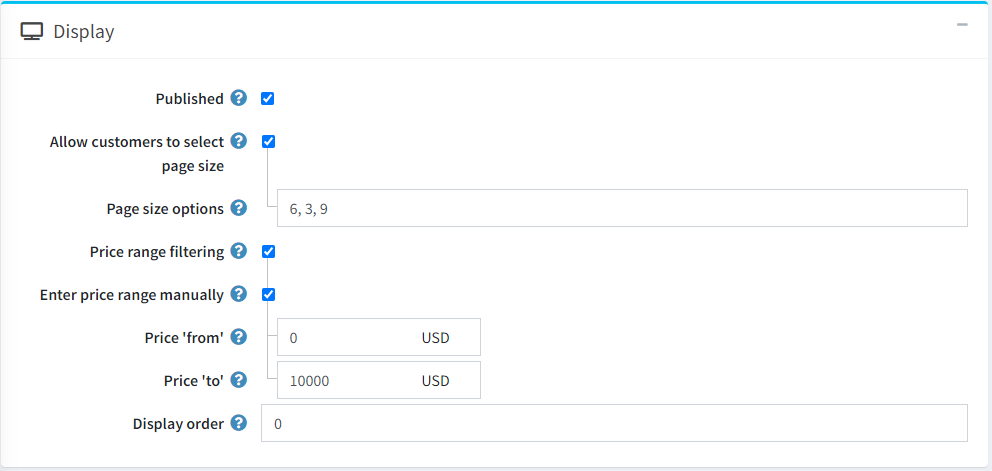
In the Display panel, define the following details:
Select the Published checkbox to enable the manufacturer to be visible in the public store.
Select the Allow customers to select page size checkbox to enable customers to select a page size, that is, the number of products displayed on the manufacturer details page. The page size can be selected by customers from the page size list entered by the store owner in the Page size options field.
- If the previous checkbox is selected, the Page size options will be displayed. Enter a comma-separated list of page size options (for example, 10, 5, 15, 20). The first option is the default page size if none are selected.
- The Page size option will be displayed if the Allow customers to select page size checkbox is clear. It sets the page size for products by this manufacturer, for example, '4' products per page.
TIP
For example, when you add seven products to a manufacturer and set its page size to three, three products per page will be displayed on this manufacturer details page in the public store, and the total amount of pages will be three.
Select the Price range filtering checkbox if you want to enable filtering by price range.
- If you want the price range to be entered manually, select the Enter price range manually checkbox.
- If the setting above is enabled, enter the Price 'from'.
- And the Price 'to'.
- If you want the price range to be entered manually, select the Enter price range manually checkbox.
Display Order — the order number for displaying the manufacturer. This display number is used to sort manufacturers in the public store (ascending). The manufacturer with the display order 1 will be placed at the top of the list.
The Manufacturer template filed is visible if you have custom manufacturer templates installed on the System → Templates page. This template defines how this manufacturer (and its products) will be displayed.



